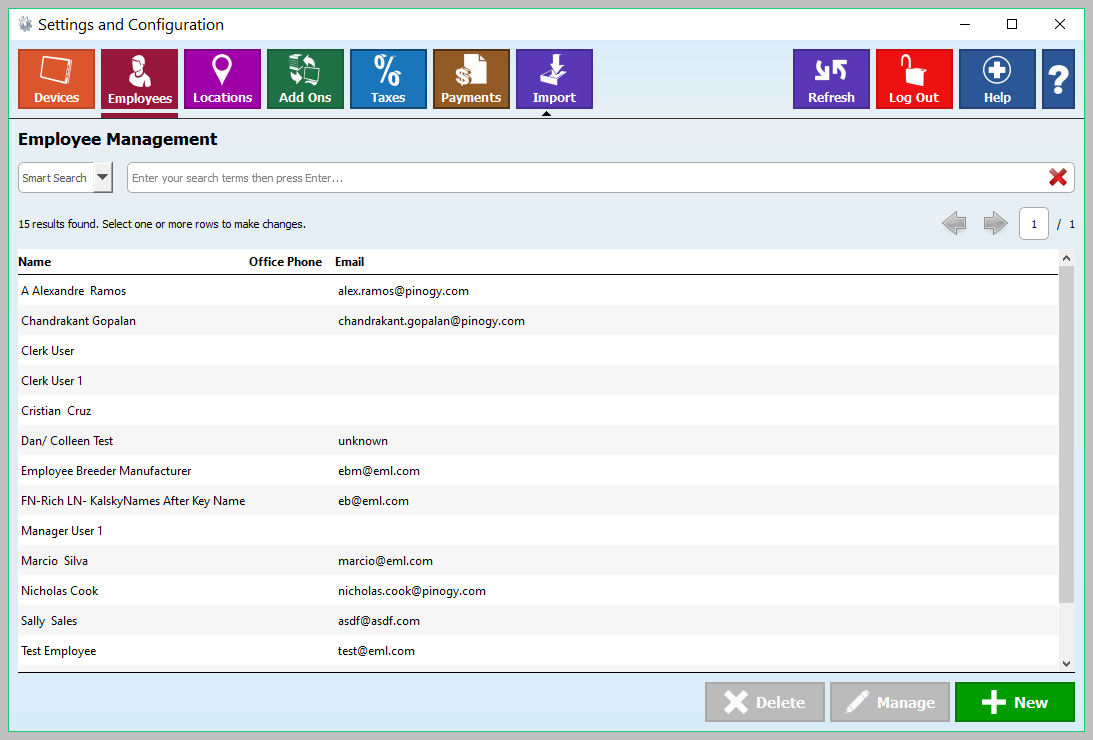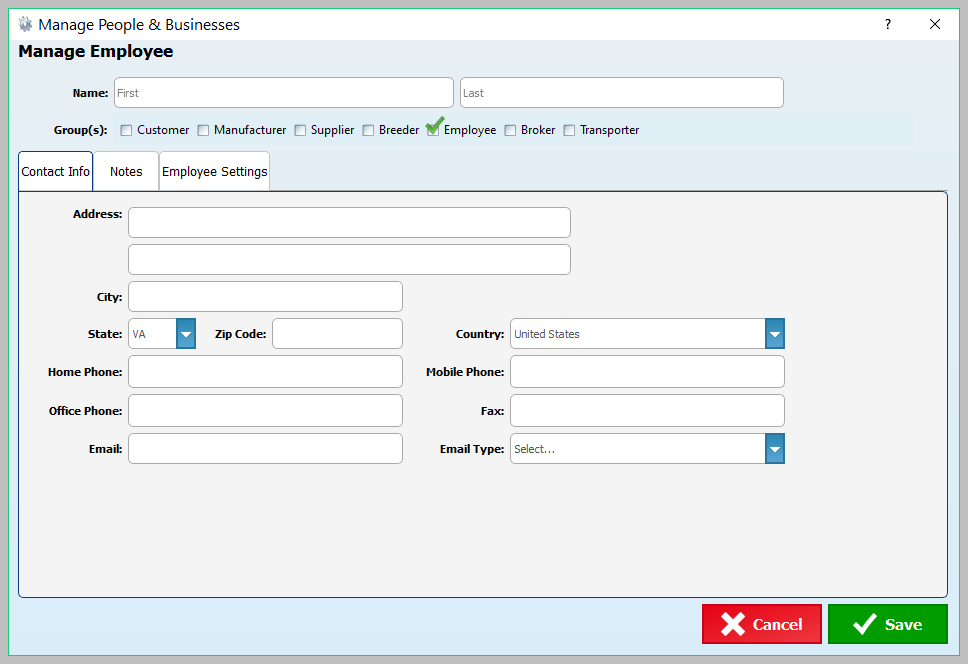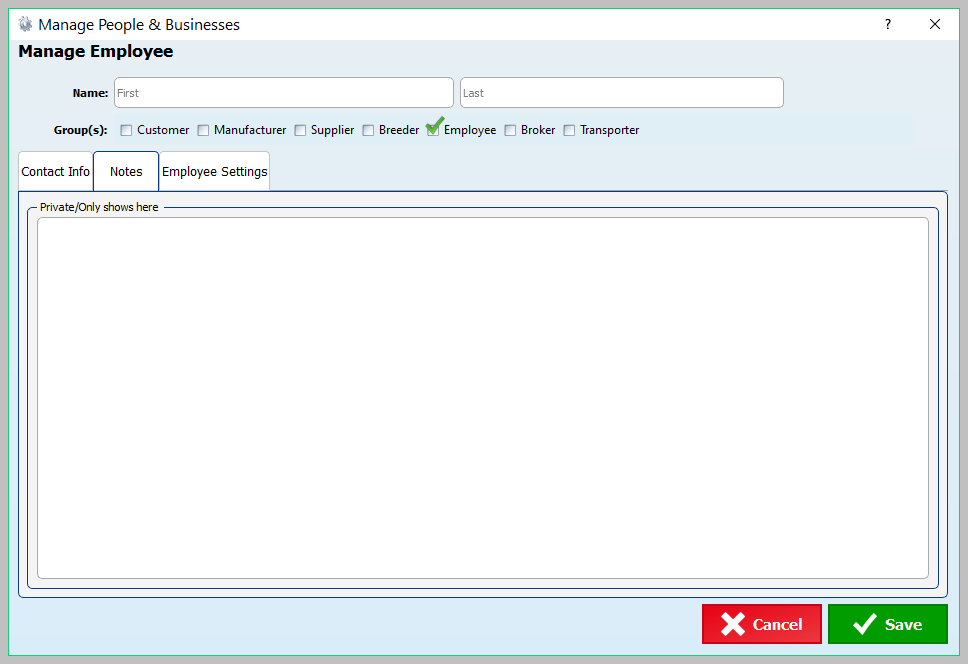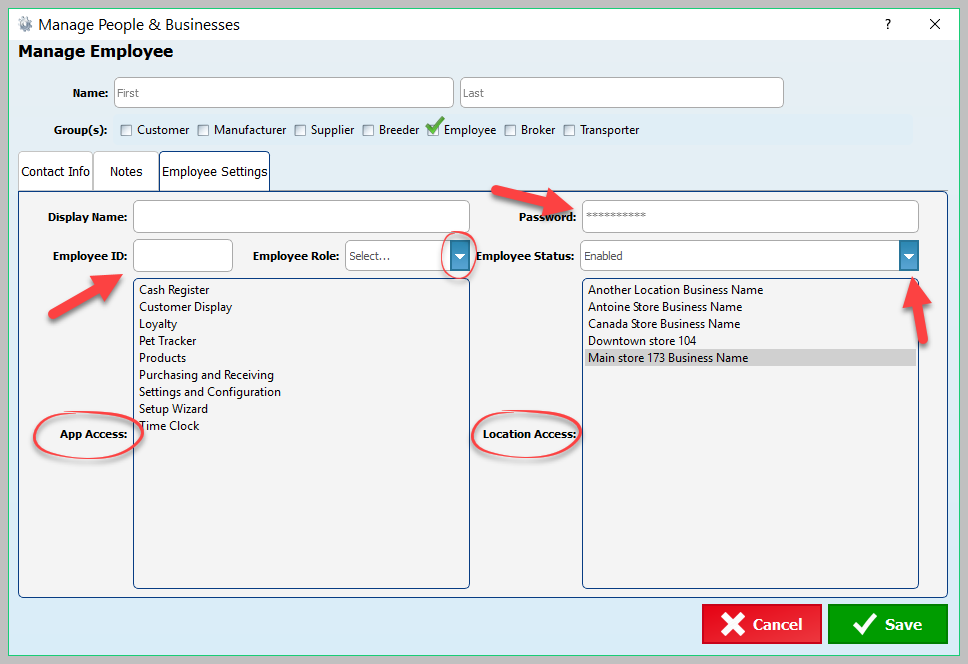How to Add a New Employee
Use this to add a new employee to the system.
Step-by-step guide
- Under the "Employees" tab click on the "New" button.
2. A new "Manage People & Businesses" opens. Enter the employees' information in the Contact Info" tab.
3. To add private notes click on the "Notes" tab.
4. To set the employee parameters click on the "Employee Settings" tab. Set the "Employee ID," "Password," "Group/s," "Employee Role,' "Employee Status," and be sure to set the "App Access and Location Access."
, multiple selections available, Use left or right arrow keys to navigate selected items