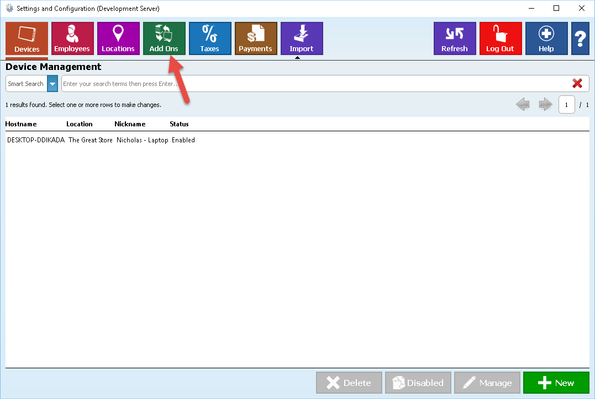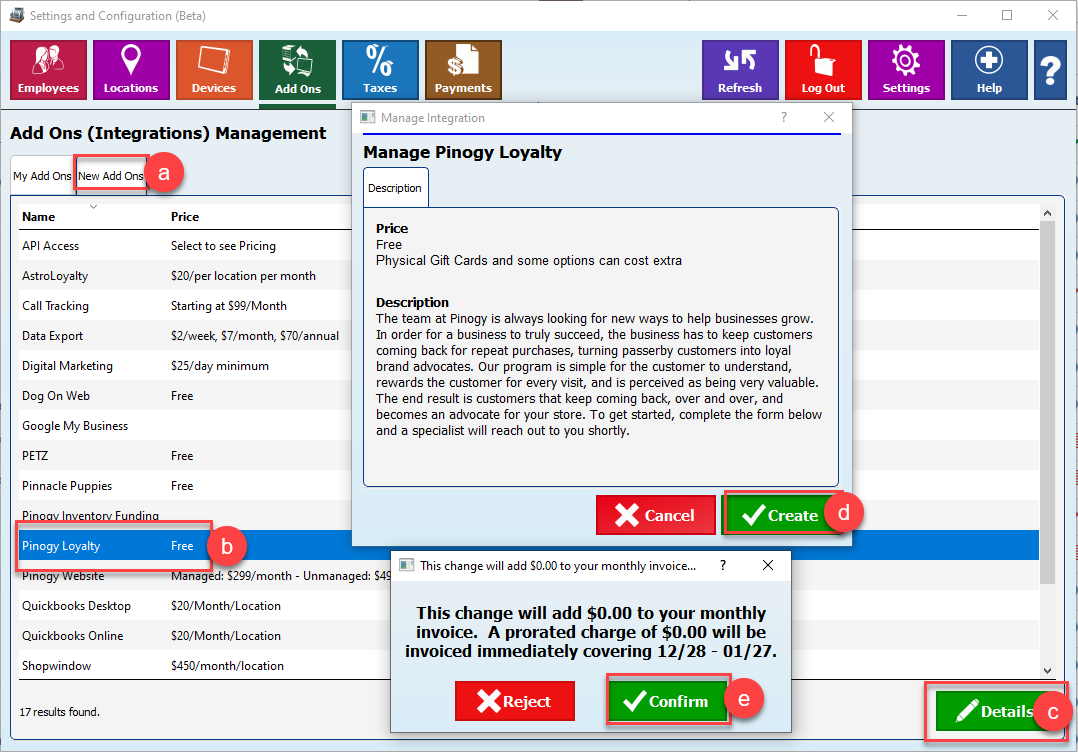Pinogy Loyalty Quick Start Guide
To have Pinogy POS work with Pinogy Loyalty, complete the steps below.
Step-by-step guide
- Open Settings and Configuration and login with an Admin user.
- Click on the Add Ons tool button
- Under Add Ons
- Click on the New Add Ons tab.
- Select the Pinogy Loyalty add-on.
- Click Details.
- Click Create.
- Click Confirm. It is a free add-on so will list a charge of $0.00.
At this point, everything will start being setup for you in the background. This process could take up to an hour before being completed.
, multiple selections available, Use left or right arrow keys to navigate selected items